The Best SmartOne IPTV Setup Guide: Easy Steps for Any Device (update 2025)
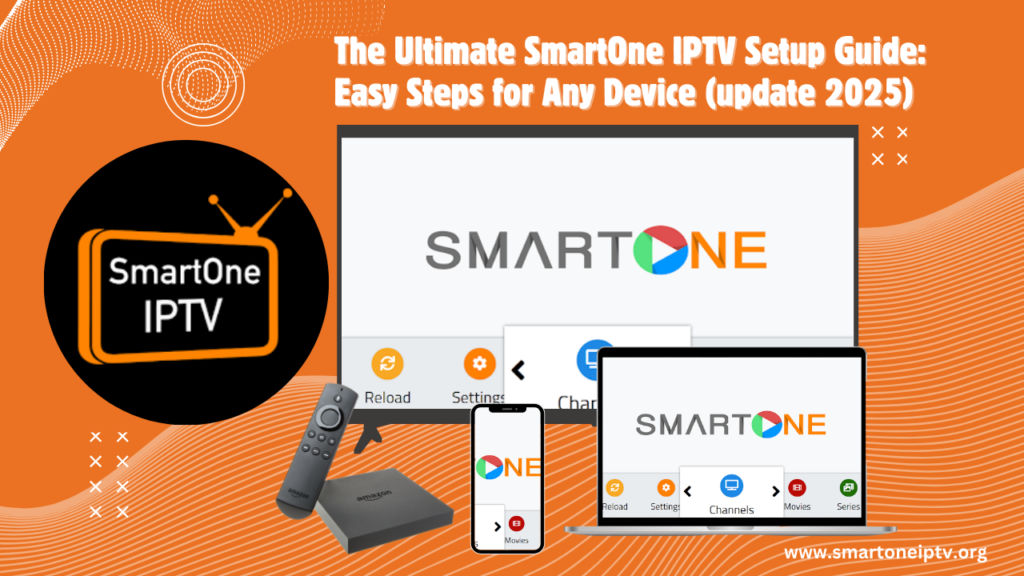
The excitement of a new IPTV service is undeniable: access to a vast world of entertainment, from live TV channels to on-demand movies and series. However, that initial thrill can sometimes be dampened by the confusion of setting it all up. That’s where SmartOne IPTV shines, offering an intuitive platform for seamless streaming. This ultimate SmartOne IPTV setup guide is designed to cut through the complexity, showing you exactly how to get SmartOne IPTV up and running on your favorite devices in minutes. Say goodbye to frustration and hello to endless entertainment!

What You’ll Need Before You Start
Before diving into the setup process, ensure you have the following essentials readily available:
- Active SmartOne IPTV app: If you haven’t activated yet, it’s the first step! Activate SmartOne IPTV Now!
- SmartOne IPTV app installed: Make sure you have downloaded and installed the official SmartOne IPTV app on your chosen device. You can typically find it in your device’s respective app store.
- Stable Internet Connection: A reliable and fast internet connection is crucial for buffer-free streaming.
- Your M3U URL or Activation Code: These are your unique credentials provided by your SmartOne IPTV provider. The M3U URL is a link to your channel list, while the activation code is a shorter key used by the SmartOne app for direct access. Keep these handy!
Step-by-Step Smartone IPTV Setup Guides
Setting Up SmartOne IPTV on Amazon Firestick / Fire TV
The Amazon Firestick is a popular choice for IPTV due to its portability and ease of use. Here’s a detailed SmartOne IPTV setup guide for Firestick tutorial:
- Enable Apps from Unknown Sources:
- From your Firestick home screen, go to Settings (gear icon).
- Select My Fire TV.
- Choose Developer Options.
- Turn ON “Apps from Unknown Sources.” (If you don’t see Developer Options, go to About -> Fire TV Stick, and click the center button on your remote 7 times to enable it).
- Download the Downloader App: If you don’t have it already, search for “Downloader” in the Amazon Appstore and install it.
- Download SmartOne IPTV App via Downloader:
- Open the Downloader app.
- In the URL field, type the direct download link for the SmartOne IPTV APK (your provider should provide this, or search for “SmartOne IPTV APK download”).
- Click Go. The app will download.
- Install SmartOne IPTV App: Once downloaded, a prompt will appear. Click Install.
- Open SmartOne IPTV App: After installation, click Open.
- Enter Your Details:
- The app will display a MAC address and a URL. You will need to go to the SmartOne IPTV activation portal on a web browser (usually smartone.app/activate or provided by your service).
- Enter the MAC address displayed on your TV screen.
- Choose to upload your M3U URL or enter your activation code. If using M3U, paste your long M3U URL. If using an activation code, enter the shorter code.
- Save and Reload: On the web portal, click “Save.” On your Firestick, the app should automatically refresh and load your channels and VOD.

Configuring SmartOne IPTV on Android Box / Android Devices
Setting up SmartOne IPTV on an Android box or other Android-powered devices is straightforward:
- Download SmartOne IPTV App:
- If your Android box has the Google Play Store, search for “SmartOne IPTV” and install it directly.
- If not, you may need to side-load the APK by downloading it from a trusted source (e.g., smartone.app or your provider’s website) onto a USB drive and installing it using a file manager. Ensure “Install unknown apps” is enabled for your file manager.
- Open SmartOne IPTV App: Launch the app once installed.
- Activate Your Subscription:
- Similar to the Firestick, the app will show a MAC address.
- Go to the SmartOne IPTV activation website on your computer or phone.
- Enter the MAC address from your Android device screen.
- Provide your M3U URL or activation code as prompted.
- Confirm and Load: Click “Save” on the activation website. Your SmartOne IPTV app on the Android device should then load your content.
Installing SmartOne IPTV on Samsung Smart TV / LG Smart TV
While some Smart TVs might have the SmartOne IPTV app directly in their app store, often for older models or specific regions, you might need to use alternative methods. This section addresses SmartOne IPTV setup guide for Samsung Smart TV and SmartOne IPTV setup guide for LG Smart TV:
For Newer Samsung/LG Smart TVs (via App Store):
- Search in App Store: Go to your TV’s built-in app store (Samsung Smart Hub, LG Content Store).
- Find SmartOne IPTV: Search for “SmartOne IPTV.”
- Install App: Download and install the application.
- Activate: Follow the on-screen instructions, which will typically involve going to the SmartOne IPTV activation website and entering the MAC address shown on your TV, along with your M3U URL or activation code.
For Older/Non-Native App Models (Sideloading/Developer Mode – Requires more technical steps):
This method is more advanced and varies significantly by TV model. It often involves enabling developer mode on your TV, using a USB drive, or utilizing a specific Smart TV app that allows sideloading (like “Downloader” on Firestick, but native to the TV OS). You would then install the SmartOne IPTV APK file. Due to the complexity and model-specific variations, it’s recommended to search for specific guides for your exact TV model if the app isn’t directly available in the store.
Note: Always ensure you are downloading APKs from trusted sources to prevent security risks.
General SmartOne IPTV URL Setup Process
For any device or player that supports direct M3U URL input, the SmartOne IPTV URL setup process is generally similar. This method is common with third-party IPTV players like VLC, Kodi, or other generic IPTV applications.
- Obtain Your M3U URL: Ensure you have the complete M3U URL provided by your SmartOne IPTV service.
- Open Your IPTV Player: Launch the IPTV player or application you wish to use.
- Locate “Add Playlist” or “Load URL” Option: Navigate through the player’s settings or main interface to find an option that allows you to add a new playlist via URL. This might be labeled as “Add Source,” “Load Playlist,” “Remote Playlist,” or similar.
- Enter M3U URL: Carefully paste or type your entire M3U URL into the designated field. Ensure there are no typos or extra spaces.[Placeholder for image: Screenshot of a generic IPTV player’s URL input field, alt text: entering m3u url smartone iptv]
- Name Your Playlist (Optional): Many players allow you to give your playlist a name (e.g., “My SmartOne IPTV”).
- Load/Connect: Confirm your entry. The player will then connect to the SmartOne IPTV servers and load your channels and VOD content. This may take a few moments depending on the size of your playlist and your internet speed.
Troubleshooting Common SmartOne IPTV Setup guide Issues
Even with the best guides, sometimes things don’t go as planned. Here’s how to troubleshoot SmartOne IPTV not working after setup:
Troubleshoot SmartOne IPTV Not Working After Setup
- No Internet Connection: The most common culprit. Check your Wi-Fi or Ethernet connection. Try opening a website on your device to confirm internet access.
- Incorrect M3U URL or Activation Code: Double-check that you’ve entered the exact M3U URL or activation code. Even a single misplaced character can prevent access. Copy and paste is always recommended.
- Server Issues: Occasionally, your IPTV provider’s servers might be down for maintenance. Contact their support if you suspect this.
- Clear App Cache/Data:
- Go to your device’s Settings -> Apps/Applications -> SmartOne IPTV.
- Select “Clear Cache” and then “Clear Data.”
- Warning: Clearing data will require you to re-enter your M3U URL/activation code.
- Restart App/Device: A simple restart of the SmartOne IPTV app or your streaming device (Firestick, Android Box, Smart TV) can often resolve minor glitches.
- VPN Interference: If you are using a VPN, try disabling it temporarily to see if it resolves the issue. Some IPTV services can be sensitive to VPNs.
SmartOne IPTV Activation Code Not Working
If you’re having trouble with your SmartOne IPTV activation code:
- Verify the Code: Ensure you’ve entered the activation code exactly as provided, paying close attention to uppercase/lowercase letters and numbers.
- Expiration: Check if your subscription or activation code has expired.
- One-Time Use: Some activation codes are for a single use. If you’ve previously activated on another device, it might not work again.
- Contact Your Provider: If you’re certain the code is correct and unexpired, reach out to your SmartOne IPTV service provider for assistance. They can verify the code’s status and provide a new one if necessary.
Tips for the Best SmartOne IPTV Experience
To truly maximize your SmartOne IPTV enjoyment, consider these tips:
- Ensure Stable Internet Connection: Invest in a good router and ensure your device has a strong signal. For critical viewing, an Ethernet connection is always superior to Wi-Fi.
- Consider a VPN for Privacy: While not strictly necessary for SmartOne IPTV to function, a Virtual Private Network (VPN) can enhance your online privacy and security while streaming. Research VPNs that are optimized for streaming.
- Keep Your App Updated: Regularly check for updates to the SmartOne IPTV app in your device’s app store. Updates often bring performance improvements, bug fixes, and new features.
- Explore App Settings for Personalization: Dive into the SmartOne IPTV app settings. You might find options for changing themes, adjusting buffer settings, setting parental controls, or organizing your channels and favorites.
- Use a Fast Storage Device: If your device relies on internal storage for app data (like an Android box), ensure you have enough free space and that the storage is reasonably fast to prevent lag.
Conclusion
Setting up SmartOne IPTV doesn’t have to be a headache. With this comprehensive smartone iptv setup guide, you now have the tools and knowledge to get your service running smoothly on your Amazon Firestick, Android Box, or Smart TV. From the initial app installation to troubleshooting common issues, we’ve covered it all. Now that you’re ready, it’s time to immerse yourself in a world of entertainment! Please recommend this smartone iptv setup guide to your friends.
Ready to unlock 23,500+ channels and 100,000+ VOD titles? Browse Our SmartOne IPTV Subscription Packages Today! If you encountered any specific issues not covered in this smartone iptv setup guide, feel free to leave a comment below for further assistance.
Final Tips for New Users
- Bookmark this smartone iptv setup guide for future reference if you encounter any issues or need to set up on a new device.
- Familiarize yourself with the app’s EPG (Electronic Program Guide) to easily navigate channels and discover new content.
- Utilize the favorites feature within the app to quickly access your most-watched channels.
- For any persistent issues, gather as much detail as possible (error messages, device model, steps taken) before contacting your SmartOne IPTV provider’s support.
Contact us if you have any question regarding this smartone iptv setup guide!